| |||||||
Loading
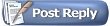 |
| | LinkBack | Thread Tools | Display Modes |
| |||||||
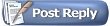 |
| | LinkBack | Thread Tools | Display Modes |
| | #1 |
| Pebble Pounder Join Date: Jun 2008 Location: UK
Posts: 137
|
Hi, as a Mac user I was having all sorts of horrid visions of having to have a Windows PC *just* for programming my Sidewinder. Thankfully that is not the case. With a few easy steps you can setup a Windows Virtual MAchine to use Castle Link right off your Mac desktop. STOP. Before you continue... Neither I nor RCCrawler.com and it's owners and members make any guarantee of this advice's suitability or functionality. You follow these recommendations entirely at your own risk. That's got the boring bit over with. Here's what you need: - An Intel powered Mac. This won't work on a PowerPC Mac as Parallels only work on Intel. - Mac OS X 10.4.9 or later (should cover all Intel machines) - Parallels 3.0 (probably works with 2.x too but I have not tested it). Available at: http://www.parallels.com/ . Please source a legal copy. - Windows 98, 2000 or XP on CD or an ISO that can be read by Parallels. Please source a legal copy. - Windows Anti-Virus software. I recommend AVG 8.0 Free Edition. Works for me, as long as you turn off the URL scanner. You only need this if you connect your Parallels session to the Internet, but it does mean you can download updates from Castle Creations easily. - 10GB free disk space (for comfort, you can get away with less) - A free USB Port - A Castle Link cable (pay-for extra if you have anything other than a Mamba) - The latest Castle Link Software. Available at: http://www.castlecreations.com/downloads.html - About 1-2 hours of your precious time. - Something fun to do while Windows installs - Coffee making facilities are also a bonus Firstly I'm gonna be absolutely clear. I'm not going to take you through step by step how to install Parallels and install a Windows install inside it. Perfectly good instructions are available from http://www.parallels.com/ on how to do this. Basically, RTFM, people If you get really stuck then you may PM me, but *don't* expect me to explain everything in painstaking detail. I am not Parallels Tech Support! You damned well paid for the software (I hope!) so ask them! I'll assume you have a bootable Windows session available, set up how you like it, with your Anti-Virus installed and working (yes that's a hint, Windows gets viruses on a Mac too folks!). It's cool ain't it? (I thought so). What you now have is a Windows PC in a window. It's prettymuch good for using any non-3D windows software, like Office, Adobe stuff etc. These steps are pretty generic, until about point 9... 1. Boot your Windows session, and log in if you need to. 2. Once at the desktop, open a browser and wander along to: http://www.castlecreations.com/downloads.html I recommend this over using the one on the CD in the box/bag for 2 reasons: 1) The website has the latest version 2) All Intel Macs, apart from the Mac Pro, use slot loading CD drives, which the mini CD won't fit! 3. Run the Castle Link installer. 4. THIS BIT IS IMPORTANT. When you first run the installer it'll eventually throw up a box that asks if you would like to install some prerequisites. Ensure you install BOTH 'Dot Net 1.1' and 'MDAC'. If you don't you'll get a cute error when you run the software. I made this mistake the first time. 5. Go through the install as normal. It will install a load of stuff, then the Castle Link software after. 6. REBOOT the Windows session. Yes you do need to... You don't need to reboot Mac OS X though. 7. Once you've rebooted Windows you are ready to rock (hopefully). Plug the USB cable into your PC. If you are using a ESC OTHER than a Mamba, plug the interface board into the 3-wire receiver wire on your ESC. I haven't got a CCBEC, so you'll have to RTFM to connect that to the interface. 8. Connect the small end of the USB lead to the interface, or the port on a Mamba. 9. There should be a flurry of activity. Firstly Parallels will pop down a dialog asking you if you wish to allow Windows to use the USB Device. Click 'Yes'. The device will connect with Windows. Windows will install some drivers. You will have to answer 'Yes' to the dialog from Parallels every time you connect it, but in future Windows will not install drivers. 10. After all the hubbub has died down, open Castle Link and cross your fingers. You *should* get 2 green status squares in the bottom left of the Castle Link window, and a progress bar will scroll past a few times showing it loading the settings off the Castle module. 11. If that works then it's pretty much as it's written in the Manual. If it doesn't, try disconnecting the USB cable from your Mac, rebooting Windows again, and repeating the connect procedure. Windows won't need to install drivers the second time, it should just plug in, pop down a dialog asking you if you wish to allow Windows to use the USB Device. Click 'Yes'. Here's a couple of cool tips: If you install the Parallels Tools in Windows (again, I'm not going to tell you how, Parallels includes instructions), then use Coherence mode. It basically makes the Windows desktop transparent, and sits the Windows task bar on top of your Dock. Windows Apps just look like they are running in Mac OS X. Also if you use the Parallels Tools, and enable 'Application Sharing', you can have a permanent Dock icon for Castle Link, so you can fire up the Windows session, and Castle Link at the click of a button. Unless you have to shutdown, or something crashes, use the 'Suspend' feature on the Windows session. If you do that Windows starts almost instantly next time you use it. You can even leave Castle Link open if you like, so all you have to do is click the dock icon and plug in the interface. And Remember... Don't setup a computer near your workbench unless it's an old wreck you don't mind killing, which 99% of Intel Macs are likely not to be. If you have any sort of 'accident' while you are working with oil, or something like that you'll damage the computer. I'm sure loads of people will tell me I worry too much, but the price of Macs makes them generally not something you want to destroy! I have a pull-out shelf in my *computer* desk that I pull out and perch my Axial on, and I always make sure my hands are clean and dry and the Axial is relatively so also before I take it near the Mac. You would be well served using a stable platform like a folding table or the like that you can put up next to the computer for when you are using the Castle Link. DON'T take your shiny Mac laptop into the workshop. A place full of grubby fingers, oil, metal shavings, small screws etc. is NOT the place for a Mac laptop (or any other posh laptop for that matter). If you are ever in any doubt as to the safety of working near an expensive Apple product, do yourself a favor and pick up an old PC laptop for 50 bucks and use that instead. Oh... and I'm a seasoned computer user, and I'm not an Apple fanboy, I just like Mac OS X (hell, anything's got to be better than Windows, even if it is sold by a slimy, arrogant SoaB) and thus I'm immune to smart ass comments about using a PC instead. This post was designed as a helpful guide for Mac users not sure if they can use Castle Link with their computer, not a poke at any PC users. Don't take it personally, I don't ;) |
| |  |
| Sponsored Links | |
| | #2 |
| Quarry Creeper Join Date: Jul 2008 Location: Galt
Posts: 282
|
Nice write-up! Note: you could have used Boot Camp or VMWare Fusion to operate Windows on the Intel Mac just as easily as Parallels. ;)
|
| |  |
| | #3 |
| Pebble Pounder Join Date: Jun 2008 Location: UK
Posts: 137
|
Boot Camp requires a complete reboot, and chopping up your hard drive, and to have to reboot into Windows JUST to use Castle Link is a severe pain in the ass. I know, I have to do it to play most of my games and it's stopped me doing that almost entirely too :( VMWare Fusion probably works just as well, but I use Parallels already, so I figured I'd write up what I know. I've never used VMWare Fusion, I don't even know if Castle Link works with it, and I've no clue how it handles pass-through of USB devices. But, yes, for the sake of fairness you can use VMWare Fusion too, and if you already have a VMWare Fusion VM and know how to use USB devices with it then you can use that, you don't need Parallels as well. Last edited by BritCrawler; 08-28-2008 at 03:19 PM. |
| |  |
| | #4 |
| PapaGriz Yo  Join Date: Apr 2004 Location: In the garage building the wife a crawler
Posts: 13,137
|
Adding this to the BEC sticky.  |
| |  |
| | #5 |
| Pebble Pounder Join Date: Jun 2008 Location: UK
Posts: 137
|
Could do with going in the ESC sticky as well Griz, seeing as many folks use Castle Link for programming ESCs. Thanks |
| |  |
| | #6 |
| Pebble Pounder Join Date: Dec 2008 Location: Victoria, BC
Posts: 188
|
...CC ESC is an eventuality for my AX10 - but not quite yet Has anyone tried using Crossover to run it? http://www.codeweavers.com/products/cxmac/ It's an emulator based on WINE - I use this for a ton of stuff, including the whole Microsoft Office suite - and it seems to work for about 90% of what I need. |
| |  |
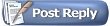 |
| |