| |||||||
Loading
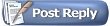 |
| | LinkBack | Thread Tools | Display Modes |
| |||||||
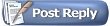 |
| | LinkBack | Thread Tools | Display Modes |
| | #1 |
| SCALE PERFORMANCE PARTS  Join Date: Oct 2007 Location: Cedar Park
Posts: 5,453
|
Maybe I'm just stupid .... After purchasing the HPP-21 I initially could not figure out how to make the sweep adjustments. I've since figured it out and figured I'd throw a bone to any other bone heads out there... http://www.noeither.com/rc/tech/HPP21.php  |
| |  |
| Sponsored Links | |
| | #2 |
| Quarry Creeper Join Date: Jul 2008 Location: Erin, Ontario, CANADA
Posts: 471
|
Nice job on the write-up, particularly the screen grabs with graphics added. Narly1 |
| |  |
| | #3 |
| RCC Addict  Join Date: Jan 2010 Location: Lafayette
Posts: 1,077
|
Thanks for the article.  I picked up a 21+ the other day and I'm sure this will help once I get a chance to use it. The process did look a little cumbersome. Couple questions. I need to get a receiver battery for it, but I only have a lipo charger. Is there a gizmo that will let you use regular batteries, like C's, D's, etc? Don't really want or need anything fancier since this will be used so seldomly. Also, what's a good setting, percentage wise, for the overload protection? A balance between performance and protection. |
| |  |
| | #4 |
| Pebble Pounder Join Date: Jul 2010 Location: Colorado Springs
Posts: 183
|
Locked Up, if you thought the software was challenging, you should get a HPP-21+ and try the field programming mode. I was toying with mine last night for the first time and ended up setting my center way off to the left and getting my end points beyond the range of the steering knuckles on the first try. I plugged it into the computer after that. While not great software by any means, it is a lot easier than the field programming mode. Maybe my opinion will change with more practice. Anyway, good job on the writeup. It's a great tool, even if it could a little more polishing. I don't regret getting mine. ShellJeep, I just used a regular old AA receiver case. Like the one below. It worked great.  I have the same question. Maybe someone can chime in who knows more about this than us. |
| |  |
| | #5 |
| RCC Addict Join Date: Jun 2006 Location: Maryland
Posts: 1,255
|
Nice write up, Locked up. Thank you!     |
| |  |
| | #6 |
| I wanna be Dave Join Date: Dec 2009 Location: .
Posts: 7,967
|
Thanks! It's definetly tricky but I was able to figure it out with the help of a bud of mine.  |
| |  |
| | #7 |
| Quarry Creeper Join Date: Oct 2010 Location: SLc,UT
Posts: 256
|
plug your bec wire into it with the battery plugged into the esc like normal. thanks for the write up too Last edited by durrty; 04-22-2011 at 09:45 PM. |
| |  |
| | #8 |
| I wanna be Dave Join Date: Nov 2010 Location: 07456 N. NJ USofA
Posts: 8,314
| (Trying to save this here in case the link dies.....) PARTS & SUPPLIES NEEDED Hitec HPP-21 5 pin mini USB cable PC 4.8-6v Receiver battery Hitec Digital Servo Lets face it, if you are a crawler, you want the most powerful steering servo you can afford. I had been running Hobbico CS-170s and they were performing pretty well at 333in/oz for 6v. I actually had upped the voltage to 7.2v so who knows how much power I was really producing. But, when Hitec came out with their 7950TH that puts out 403 in/oz at 6v and 486 at 7.4 volts ... I had to try one out. The very first thing I noticed is that the 7950TH comes with a smaller "sweep" from the factory than the CS-170. I'd say the CS-170 is around 130* of sweep. The 7950TH comes out at 90* of sweep. Although more powerful, you end up losing some of the power if you have to use a longer servo horn, so I was disappointed. Then I ran across the Hitec HPP-21 programmer. The HPP-21 is a PC based programmer that allows you to manipulate your Hitec digital servo settings. One of, and for my purposes the most important ability, is that you can adjust the servo to run up to 180* of sweep. More power and a larger sweep... perfect The only probelm with the HPP-21, and the reason for this writeup, is that the instructions are not necessarily clear as to how to make thes adjustments. Maybe it's not the instructions though, I could just be a bonehead. When I first plugged it in I tried setting the EPAs and there was no change. I got concerned that I would not be able to do anything short of making the EPAs smaller, then I ran across a writeup on RCCRAWLER.COM by Nova's Ark. If you know Eddie, you know he knows his stuff. After seeing him say it is possible I took a second look and figured it all out. So I decided a short writeup was in order to help clear things up. 1. After installing the software from HitecRCD.com, connect your Servo and RX battery to the HPP-21. Then connect your Mini USB cable to the HPP-21. Plug the USB cable into your PC and fire up the software. 2. Here is a shot of the first screen you will see. 3. Click on "Program". 4. Click on the button that says "High" under resolution. 5. The screen will go back to the home screen, so once again click on the radio button next to "Program". 6. Click OK when you get the message. 7. Click on the radio button for the EPA "Start". 8. Click OK. 9. Center the slider to 0 if it is not already there, and hit the button for "Center". 10. Click OK. 11. Slider the slider all the way to the left then hit the "Left or Right" button. 12. Hit OK. 13. Now slide the slider all the way to the right and hit the "Left or Right" button. I noticed the left went to 197 and the right goes to 198, no idea why. 14. Click OK 15. Now click the radio button to end and your changes are saved. 16. Back at the home screen now you can click on the "Start" button to test the sweep (stop to stop it) and it should be 180* or more. Here is the difference.... |
| |  |
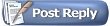 |
| |